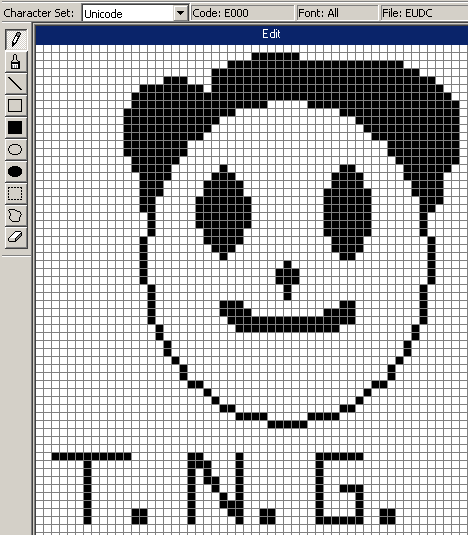Installing ubuntu on windows virtual box is a very simple task.Some times it becomes necessary to install ubuntu on your Windows OS to do programming or some kind of stuff with linux distribution(say ubuntu).
What is Virtual Box and Why to use it?
Virtual Box is a open source software which is used to run one OS on other.You can download Virtual Box from here.In this tutorial I will be explaining how to install ubuntu on windows.Steps to Install Ubuntu on Virtual Box:
1.Insert the disc which is burned with Ubuntu ISO Image.
2.Then startup virtual box and click on New button.
3.Then a wizard will pop up,hit next.
4.Enter the name of OS as ubuntu.
5.Now allocate RAM for your
virtual machine.This will be the speed of your virtual machine.The
minimum RAM to allocate is 512 MB.Greater the better and faster but dont
allocate more than half of your actual RAM.
6.Then keep checked create new hard disk and click on continue.
7.Here you are burning from disc so check VirtualBoxDisk Image and click on next.
8.Then check Dynamically allocated and hit next.
9.Then specify the location of your
virtual disk.By default it will by Ubuntu.Then specify the size of the
folder.The minumum requirement is 8GB.
10.Thats it ,now your virtual machine is set ready,hit on create.
11.Then click on start to start your ubuntu installation process on virtual box.
Your virtual machine is ready and you can run ubuntu on windows virtual box.If you have any trouble in the installation process leave a comment I will help you in installing ubuntu on your windows virtual box.